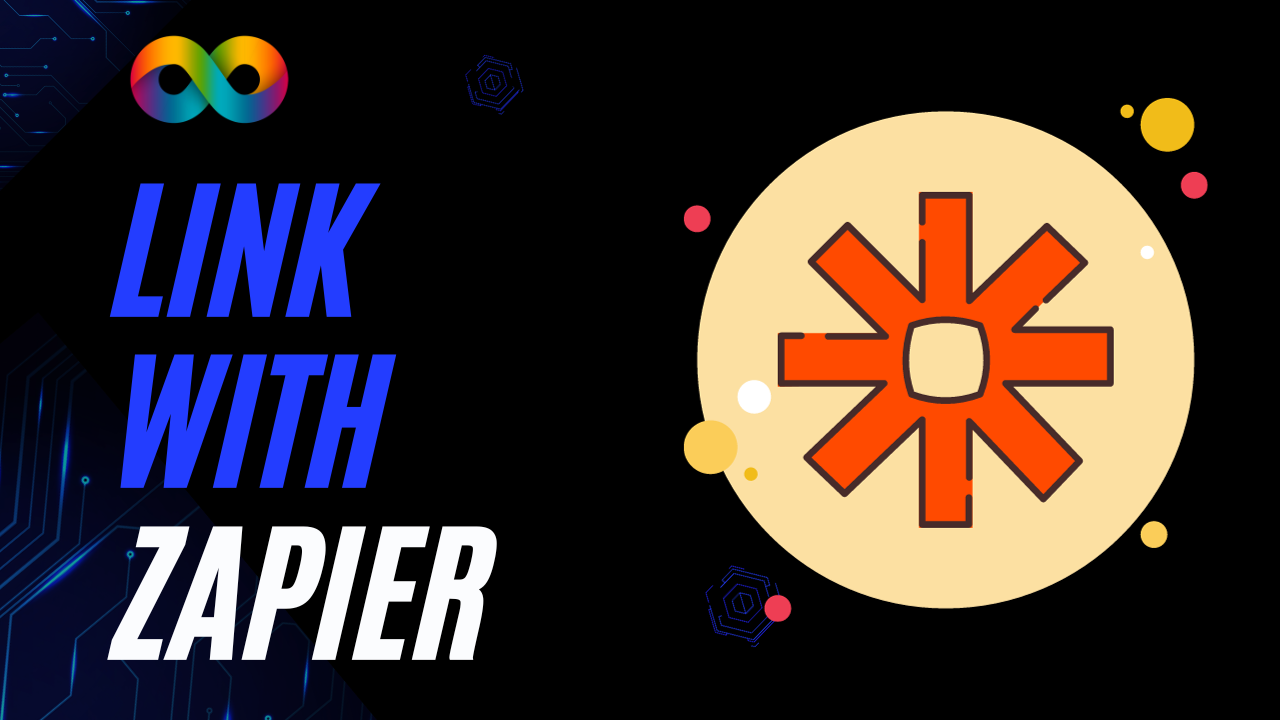Connect Autobidder To Markate
How To Connect Autobidder To Markate
In this comprehensive guide, we will walk you through the process of integrating Autobidder into Market using Zapier. Autobidder is a powerful tool for automating your bidding process, and Market is a versatile CRM platform. By connecting the two, you can streamline your workflow and save valuable time.
Video Overview:
The video guide we're discussing today is a detailed walkthrough by Nevin, where he explains how to set up the integration. We'll break down the steps outlined in the video transcript and provide additional insights and tips.
Step 1: Introduction and Background (00:01 - 02:52)
- Nevin introduces the topic and explains that he'll provide a deeper dive into integrating Autobidder with Market via Zapier.
- He mentions the cost implications, as Market charges an additional $10 per month for Zapier integration.
Step 2: Setting up Zapier (02:52 - 05:16)
- Nevin guides you on how to access the Zapier connection in Market, including obtaining the API key.
- He emphasizes the importance of copying the API key correctly and provides a link to a previous video for further guidance.
- Nevin highlights the differences between connecting Market and Autobidder via Zapier compared to other CRMs.
Step 3: Creating a Zap (05:16 - 09:18)
- Nevin discusses the creation of a Zap for this integration.
- He mentions that creating a template, as he did for Jobber, would be preferable but explains that this integration will be built from scratch.
- Nevin expresses hope for improvements in Market's Zapier integration in the future.
Step 4: Configuring Triggers and Actions (09:18 - 17:34)
- Nevin dives into the configuration of triggers and actions for the integration.
- He specifies that Autobidder will serve as the trigger, and Market will be the action.
- Nevin covers the importance of testing at each stage to ensure data is correctly mapped.
Step 5: Handling Address Data (17:34 - 25:10)
- Address data formatting is discussed in detail due to Market's specific requirements.
- Nevin explains how data should be formatted, emphasizing the importance of accuracy to avoid errors in the integration.
- He offers insight into how you can use the CRM to review lead sources for marketing purposes.
Step 6: Testing and Finalizing (25:10 - 35:43)
- Nevin demonstrates testing the integration with real data to ensure all fields are correctly mapped.
- He reiterates the importance of patience during the testing process and mentions potential delays in lead importation.
- Nevin concludes by highlighting the possibilities for expanding your workflow automation, such as adding text message and email automation.
Integrating Autobidder into Market using Zapier can significantly enhance your bid management and customer relationship processes. While the process may seem complex, following these detailed steps and performing thorough testing will ensure a seamless integration that saves you time and boosts your efficiency. As Nevin suggests, don't hesitate to explore further automation possibilities as you become more comfortable with the integration.