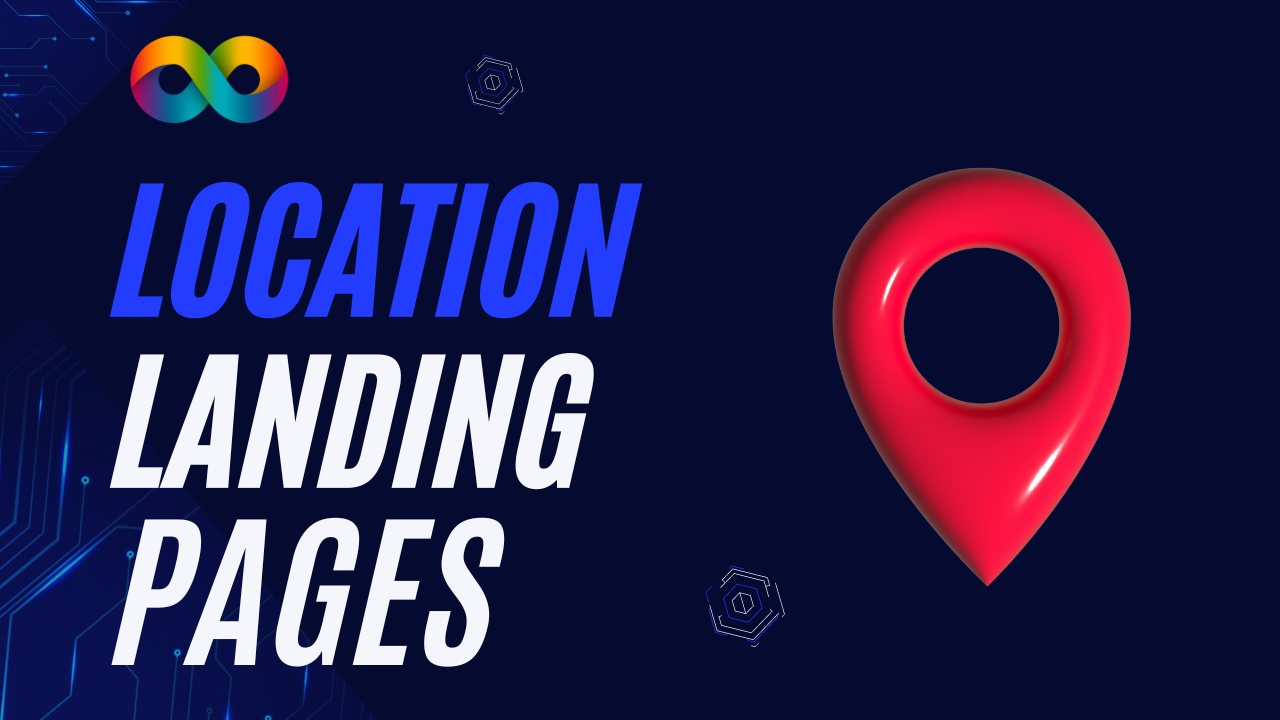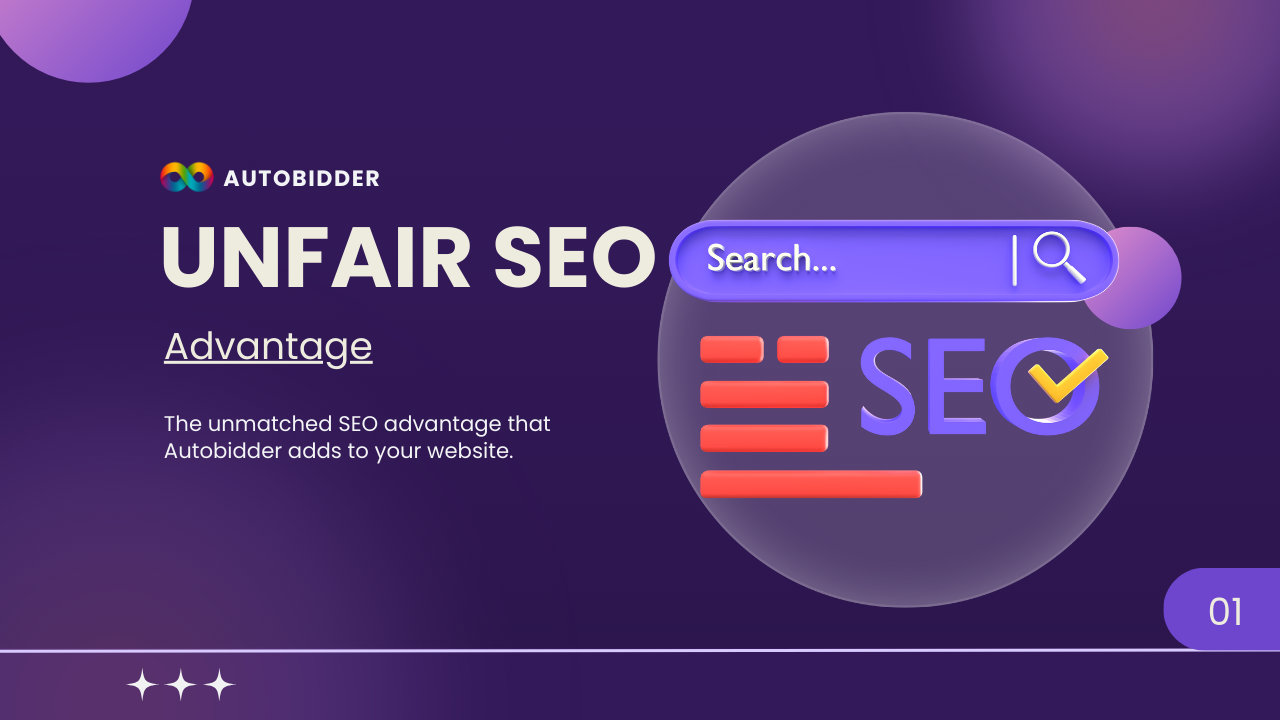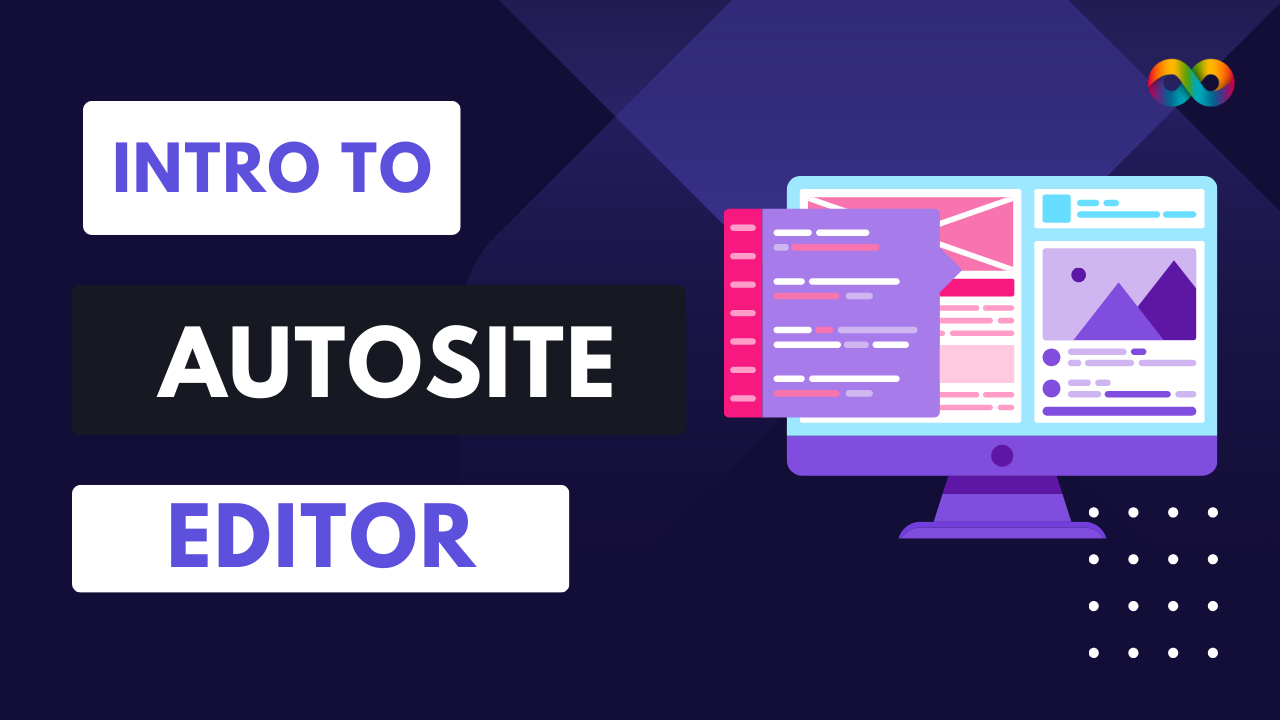Autosites Full Guide
Table of Contents
- Introduction to Autobidder (00:00–00:43)
- Part 1: Designing Your Website
- Theme Customization (08:11–09:30)
- Pages & Widgets (10:53–14:50)
- Content Setup & Business Info (15:36–18:19)
- Blog Integration (18:41–24:52)
- Part 2: SEO Optimization
- Meta Tags & Page SEO (25:05–27:49)
- Alt Text & Local Business Schema (28:19–29:12)
- Autobidder Integration (33:03–40:33)
- Publishing & Final Tips
(46:55–47:12)
Introduction to Autobidder (00:00–00:43)
Autobidder is a powerful website editor designed for businesses to create professional, SEO-friendly sites. This guide breaks down the process into two key areas:
- Design: Customizing visuals, layouts, and content.
- SEO: Optimizing for search engines to drive traffic.
The tutorial also highlights optional outsourcing services for users needing professional assistance.
Part 1: Designing Your Website
Theme Customization (08:11–09:30)
Start by unifying your site’s appearance under Theme Settings:
- Colors: Match your brand by adjusting primary and accent colors.
- Example: Change buttons from blue to orange for a cohesive look.
- Fonts: Stick to 2-3 fonts to improve page speed and consistency.
- Default Spacing: Leave this untouched unless advanced adjustments are needed.
Pro Tip: Duplicate pages before editing to preserve originals.
Pages & Widgets (10:53–14:50)
- Adding Service Pages: Duplicate the homepage, rename it (e.g., “Roof Cleaning Services”), and update content/images.
- Widgets: Use drag-and-drop elements like:
- Text/HTML: For custom content or third-party integrations (e.g., chatbots).
- Accordions: Create FAQ sections.
- Maps: Embed location via Google My Business.
- Buttons: Add click-to-call or CTA buttons.
Pro Tip: Use the Media Manager to upload logos, images, and videos early in the process.
Content Setup & Business Info (15:36–18:19)
Under Content > Business Info:
- Add your business name, logo, location, phone, and email.
- Sync with Google My Business to auto-populate hours and enhance SEO.
- Fill out Business Text: Include an “About Us” section and service descriptions.
- Enable Local Business Schema under SEO settings to boost local search rankings.
Blog Integration (18:41–24:52)
Blogs drive SEO by targeting niche keywords (e.g., “Pressure Washing Prices in Houston”):
- Create a New Post: Use the AI assistant to generate titles and content.
- Optimize Design: Add images with rounded corners, shadows, and borders.
- Include CTAs: Link to AutoBitter’s pricing calculator or contact forms.
Example Blog Structure:
- Title: “How Much Does Pressure Washing Cost in Houston?”
- Content: Discuss factors influencing pricing and embed an Autbidder calculator.
Part 2: SEO Optimization
Meta Tags & Page SEO (25:05–27:49)
- Generate Meta Tags: Use AI to auto-generate page titles and descriptions.
- Example: “Top-Rated Pressure Washing Services in Houston | EcoWash.”
- Localize Content: Update city names (e.g., “Houston” to “Katy”) for geo-targeted pages.
- Enable Local Schema: Verify under SEO Settings > Business Schema
Alt Text & Image Optimization (28:19–29:12)
- Auto-Generate Alt Text: Bulk-add descriptive alt text to images via the SEO tool.
- Manual Edits: Ensure images of your team/services include keyword-rich descriptions.
Autobidder Integration (33:03–40:33)
Embed AutoBidder’s dynamic pricing calculator into your site:
- Copy Embed Code: From AutoBidder’s service settings.
- Paste into HTML Widget: Place it strategically (e.g., homepage or service pages).
- Match Design: Adjust button colors, borders, and shadows to align with your theme.
Pro Tip: Use a Thank-You Page post-submission to guide users (e.g., “What to Expect Next”).
Publishing & Final Tips (46:55–47:12)
- Publish: Upgrade to a premium plan and connect your domain.
- Mobile-First: Test the mobile view rigorously (70% of traffic is mobile).
- Explore Templates: Use pre-built sections (e.g., testimonials, FAQs) to save time.